TABLE OF CONTENTS
- What are connectors?
- Adding a new connector
- IP filtering
- Listing your connectors
- Removing a connector
- Manually syncing a connector
What are connectors?
The recommended way of adding your known assets to our platform is by using one or more of our connectors. Connectors allow the tool to automatically update with all your assets (such as domains) stored in your cloud provider's DNS service. Moreover, this will continuously sync, ensuring that Detectify will know about all your known assets and thus give it the best conditions for discovering the true unknowns. The syncing will happen on an 8-hour schedule, ensuring your domains are always up-to-date in Detectify.
Today, we support connecting with AWS Route53 (using either IAM roles or credentials), Azure, Google Cloud DNS, Cloudflare, Alibaba Cloud, Digital Ocean, GoDaddy, and IBM NS1. If you are interested in connecting with any other platform, please get in touch with support or your CSM.
Adding a new connector
To add a new connector, simply click Add connector in the upper right corner and pick the connector type you want to use. Next, follow the respective instructions for your connector type listed below:
- Alibaba Cloud
- AWS (both Role and Credential-based)
- Azure
- Cloudflare
- Digital Ocean
- GoDaddy
- Google Cloud DNS
- IBM NS1

IP filtering
If you would like to filter API-request based on source IP, as supported by for example Cloudflare and NS1, the Detectify connectors will make requests originating from the following IP addresses:
- 63.32.130.39
- 54.73.182.190
- 52.208.235.127
Listing your connectors
To see all the Connectors you're using, navigate to the Connectors page under the Configurations section on the left side of the menu. You'll find a table where each row has a unique Connector setup. The table shows the name you assigned to it, the type of Connector, and how the connection has been made (e.g. using roles or credentials).

Removing a connector
From the Connectors page, click the three dots in the Actions column on the Connector you want to remove, then click Delete Connector. Your Connector should now be removed permanently. Furthermore, it is good practice to clean up any roles created in your hosting platform specifically for this Detectify connector.

Manually syncing a connector
Each Connector will run on an 8-hour schedule. However, you can manually sync any domains by clicking the Schedule import now button in the Action menu.