For an extra layer of security upon login, you have the opportunity to enable two-factor authentication. We support most QR based MFA providers such as google authenticator and Authy.
To enable 2FA on your account:
Navigate to your team settings by clicking the blue avatar at the top left corner of your dashboard and click into your "Account Settings"
Now you can enable 2FA by selecting "Enable" under Two-factor authentication which appears in the left hand column.
Follow the instructions and scan the QR code with your MFA provider and you are good to go. 
Once you have successfully enabled 2FA, if you for some reason wish to disable it again, you can do so by going to your account settings en clicking "Disable 2FA".
As an Enterprise customer you have the option of enforcing 2FA across an entire team. This functionality must be enabled by Detectify so reach our to your dedicated Customer Success Manager in order to get it turned on.
If you lose your 2FA device and become locked out of your account, please contact support@detectify.com for assistance.